 iRedMail
// Document Index
iRedMail
// Document IndexImportant Notes
Exchange account in these mail clients. You have to add separate
POP3/IMAP account, caldav/carddav account instead.1: Open application Outlook 2013:

2: Add a new account in Outlook, in Auto Account Setup page, please choose Manual setup
or additional server types, then click Next:
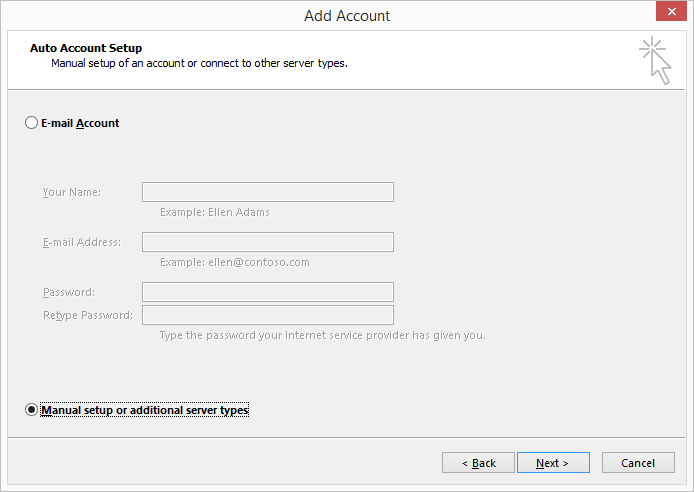
3: In Choose Service page, please choose Outlook.com or Exchange ActiveSync
compatible service, then click Next:
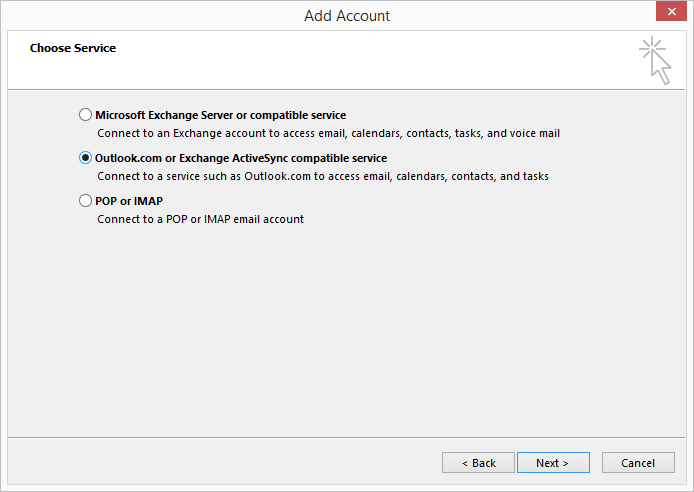
4: In Server Settings page, fill up the form with your server address and
email account credential, then click Next:
your full nameyour full email addressyour server name or IP addressyour full email addresspassword of your email account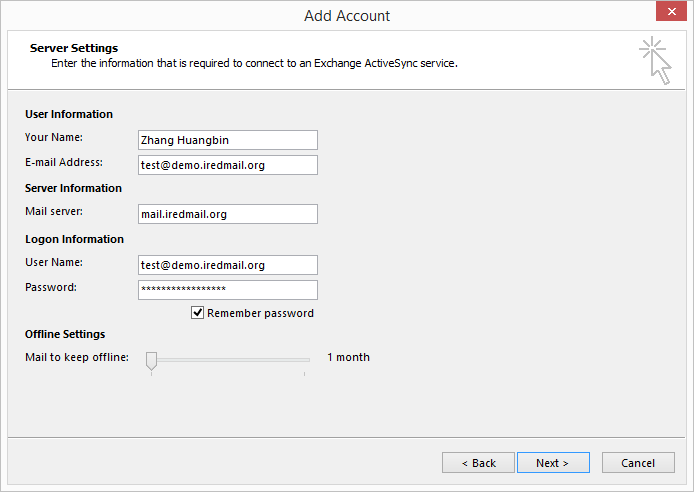
After you click Next, Outlook will start verifying your email account, please
wait and you will see below screen after verified:
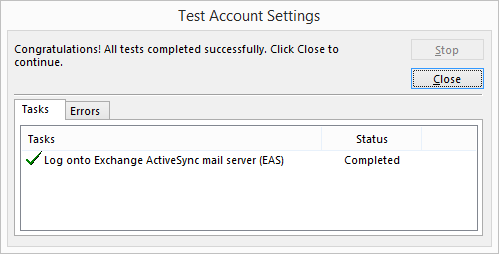
That's all.
Outlook plugins:
Outlook Plugin, which synchronizes events, tasks and contacts(beta) between Outlook and Google, SOGo, Horde or any other CalDAV or CardDAV server. Supported Outlook versions are 2016, 2013, 2010 and 2007.
All documents are available in BitBucket repository, and published under Creative Commons license. You can download the latest version for offline reading. If you found something wrong, please do contact us to fix it.